Ive found that some people come across with the issue when trying to play some media content on and you get a nice grey box instead of the content.
Sometimes VLC would step in if you have it installed and use the VLC Web Plugin like so.
But for those of you without VLC you get this. (click to enlarge)
This is simple to fix you need to install the WMPChrome.crx Plugin file. Downloading is easy you 2 locations to retrieve it from. The WLC Dropbox Folder or the site suggested.
Dropbox - https://www.dropbox.com/s/es9p7m9l61rx2jp/wmpChrome.crx
Suggested Site - http://www.interoperabilitybridges.com/wmp-extension-for-chrome
I am writing this for the visual aspect for those who are learning their computers.
The instructions from the site are simple enough to follow but for those who like images ill stretch it out for you.
First you need to download the plugin once you have downloaded it you need to navigate to the folder you downloaded it too
Now you need to open Google Chrome’s Extention Page
In the web address bar at the top type Chrome://extentions
Now you need to drag the WMPChrome.crx file into the window. so you click and hold the file then drag your cursor onto the chrome extensions page.
Then you get a window popup asking if you want to add Windows Media Player Plugin
Just click Add
You get a message popup on completion
and its installed
also you will see the media player on the webpage you tried to view
All complete.
Enjoy and comment if you don’t understand.


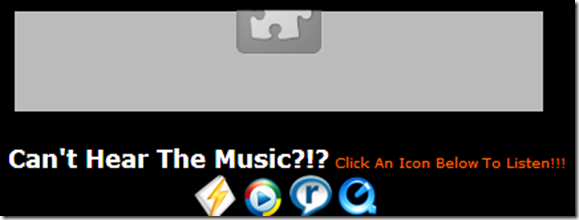
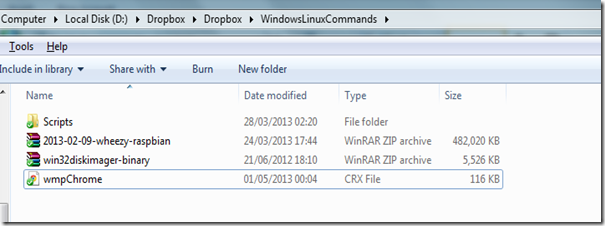

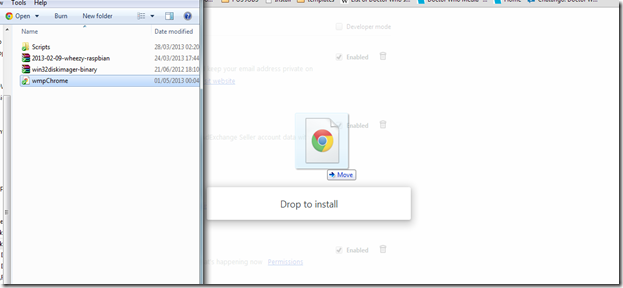
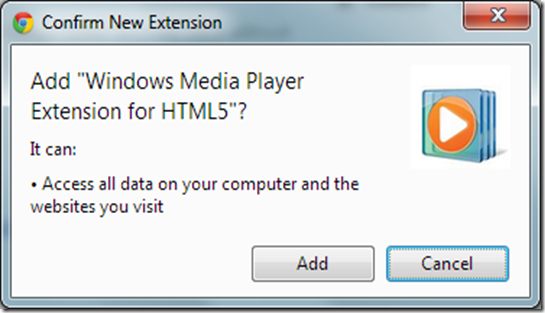
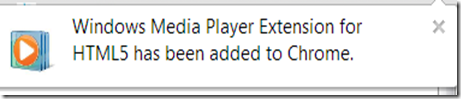

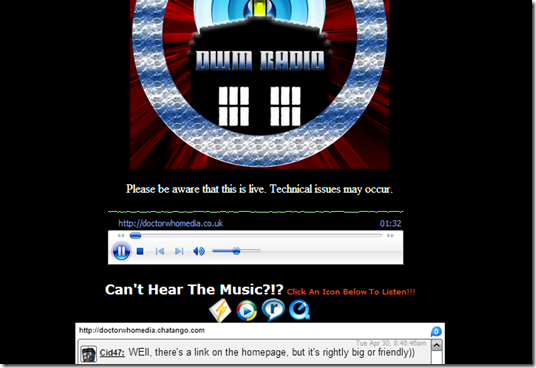
No comments:
Post a Comment